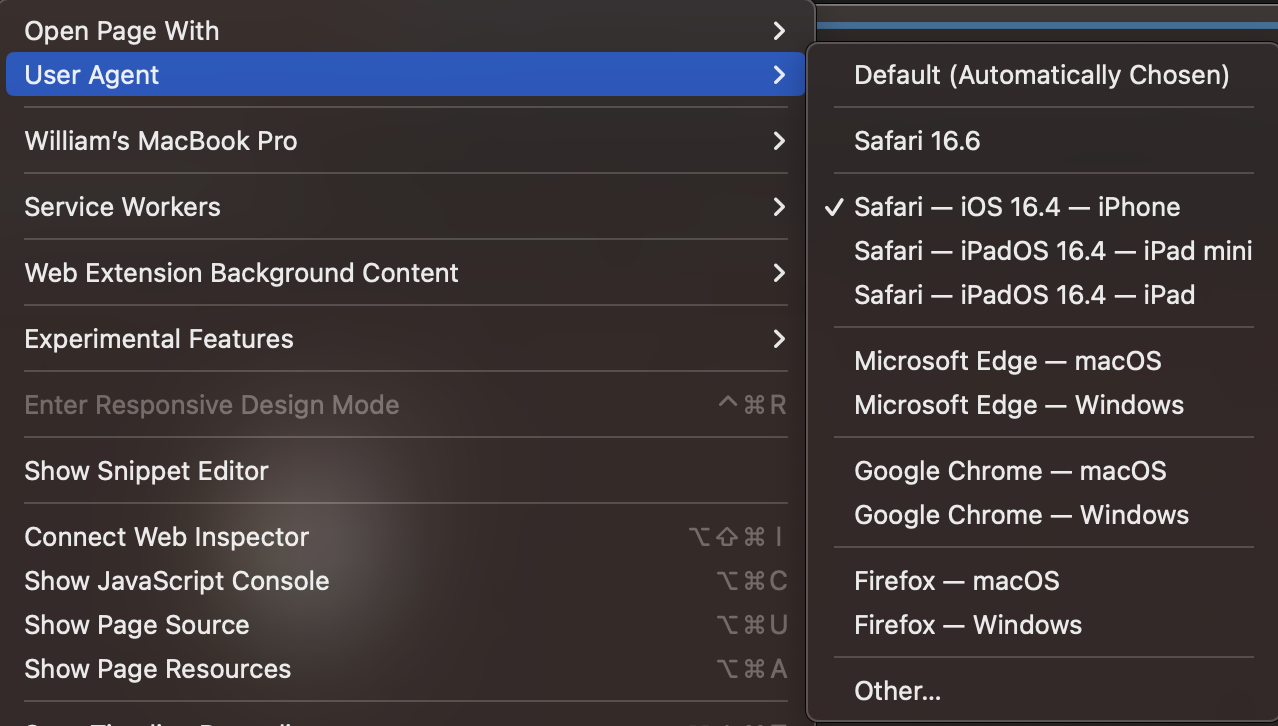ENOSUCHBLOG
Programming, philosophy, pedaling.
Aug 20, 2023
Tags:
howto
This post was written on a plane, using one of the tricks below.
Please forgive any small typographical errors; I’ll try and fix them later.
Quick context
Most Delta flights have in-flight Wi-Fi, including international flights,
including the one I’m on right now.
Normally you’d have to pay for it (on international flights), which I refuse to
do out of principle.
However, Delta currently has an agreement with T-Mobile, giving T-Mobile
customers free in-flight Wi-Fi.
Very cool, thanks Delta and T-Mobile! Except for the fine print: while it’s a normal
unrestricted connection, it only works on mobile devices,
not on laptops.
The justification for this is (probably) that Delta and T-Mobile can’t perform
their little SMS verification flow from my laptop, but this is bull: iMessage can forward
their SMS verification codes just fine, and besides there are other ways for the two
to verify that I’m a T-Mobile subscriber (such as asking my for my T-Mobile
credentials).
This wasn’t satisfying, so I came up with two quick workarounds. The first
definitely works (it’s what I’m using to write this), and the latter
probably works (it was what I was originally planning on using because
it’s a little simpler, but requires you to not previously connect to
inflight Wi-Fi on your phone).
Everything below assumes iOS and macOS, since it’s what I’m on right now,
but nothing about either technique should require either OS.
Workaround 1: MAC spoofing
It’s deeply funny to me that this still works in 2023.
The steps here are pretty simple:
- Connect to Delta’s inflight Wi-Fi on your phone and go through the T-Mobile SMS flow;
- Confirm that you’re connected to the interwebz;
-
Open up your phone’s Wi-Fi settings and make a note of your Wi-FI interface’s MAC
I have no idea where this information appears on Android. On iOS, it’s
under the little “info” button for the Wi-Fi network you’re currently on.
-
Turn off your phone’s Wi-Fi
We don’t want to confuse the inflight Wi-Fi more than necessary by having
two devices with the same MAC appear simultaneously.
-
On macOS, make sure that any previous configuration for Delta’s inflight
Wi-Fi has been deleted.
-
Force macOS to disassociate from any networks:
1
| sudo /System/Library/PrivateFrameworks/Apple80211.framework/Versions/Current/Resources/airport -z
|
-
Set the MAC for your Wi-Fi interface to the MAC that your phone was using:
1
2
| sudo ifconfig en0 ether AA:BB:CC:AA:BB:CC
sudo ifconfig en0 lladdr AA:BB:CC:AA:BB:CC
|
…where en0 is your laptop’s Wi-Fi interface and AA:BB:CC:AA:BB:CC is
your phone’s Wi-Fi interface’s MAC.
I’m not sure if both of these are required or not, but experimentally
using both didn’t hurt things.
-
Connect to Delta’s inflight Wi-Fi again, and enjoy your internet:

Workaround 2: User agent spoofing
I’m including this one for good measure, since I’m pretty sure it would work
and is slightly easier (when you do it right). It has a few constraints:
- You can’t have previously connected to Delta’s inflight Wi-Fi with your
phone, since we aren’t spoofing the MAC and T-Mobile only seems to allow
one MAC per flight.
- Your laptop needs to be able to receive SMS messages somehow (e.g. via
iMessage with your provider’s support for SMS over Wi=Fi).
With this technique, you just change your browser’s user agent to something
that Delta’s interstitial recognizes as a mobile phone to get it to show
you the T-Mobile option.
For Safari, this can be done by enabling Developer Mode
(Settings > Advanced > Show Develop menu in menu bar) and setting the user
agent to an iPhone agent:
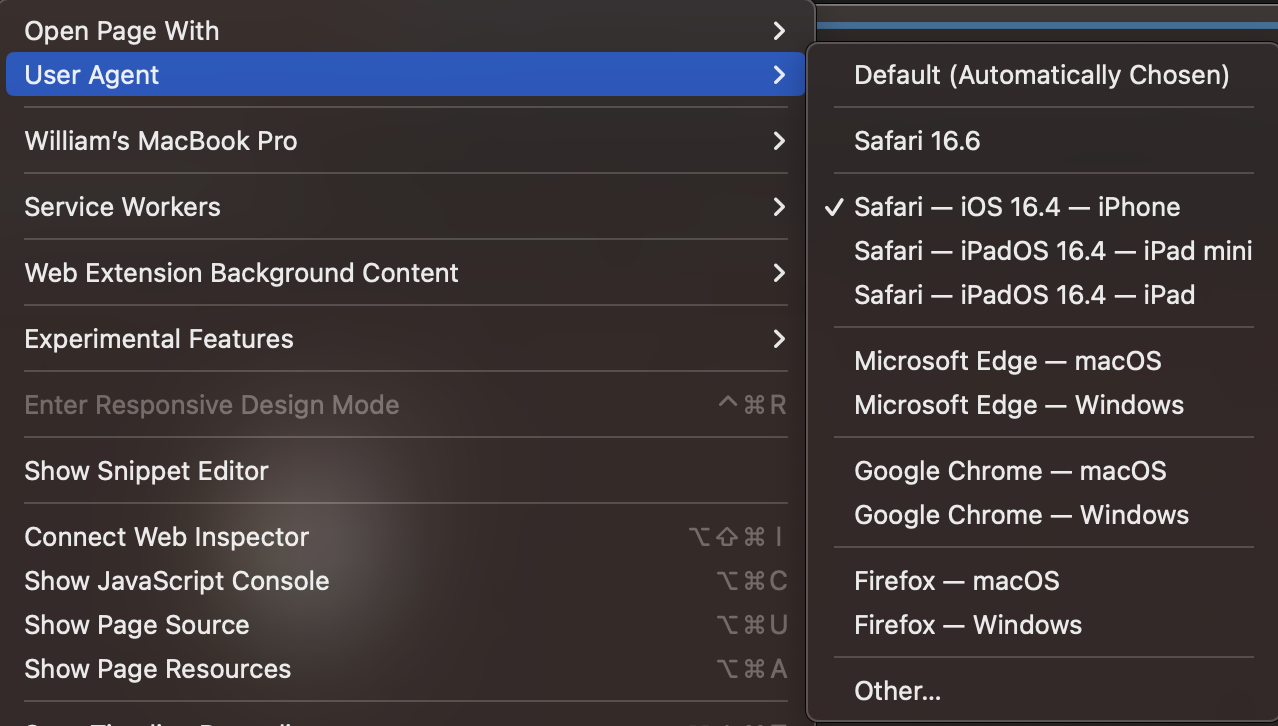
From there, navigate to Delta’s inflight interstitial
(https://wifi.inflightinternet.com) and use the newly visible T-Mobile
option, going through SMS verification as normal.
I’m pretty sure this will work, assuming you have Wi-Fi Calling enabled
and have iMessage on your Mac linked to your phone.
Summary
Neither of these tricks is new; they’re both very old!
That being said, I was amused (and a little endeared) by the fact that
I could use them to get online with inflight Wi-Fi in 2023 — I guess
things on the device sniffing/doing-better-than-trusting-MAC front haven’t
improved much over the last decade (or, equally likely, Delta and T-Mobile
just don’t care about the tiny fraction of users who can figure this out).
On the off chance they do care about this and haven’t intentionally left this
gap open for more motivated users, I welcome whatever trick they use to stop
my from doing this. It’ll make for an interesting challenge on my next flight.
Discussions:
Mastodon
Reddit